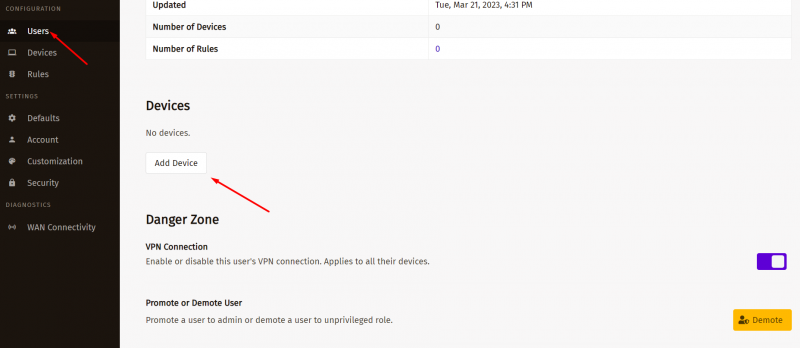WireGuard - firezone - установка на Ubuntu 22.04
Материал из Все о VPN, прокси и свободном интернете
WireGuard - firezone - веб-интерфейс wireguard - установка на Ubuntu 22.04 Jammy
Видео инструкция:
0) docker-compose должен быть версии 2 или выше.
1) Сперва делаем установку docker на Ubuntu 22.04:
# apt update -y # apt install apt-transport-https ca-certificates curl software-properties-common -y # curl -fsSL https://download.docker.com/linux/ubuntu/gpg | sudo gpg --dearmor -o /usr/share/keyrings/docker-archive-keyring.gpg # echo "deb [arch=$(dpkg --print-architecture) signed-by=/usr/share/keyrings/docker-archive-keyring.gpg] https://download.docker.com/linux/ubuntu $(lsb_release -cs) stable" | sudo tee /etc/apt/sources.list.d/docker.list > /dev/null # apt update # apt install docker-ce -y # systemctl enable docker
2) Установка firezone - веб-интерфейса WG и сам VPN сервер wireguard:
# bash <(curl -fsSL https://github.com/firezone/firezone/raw/master/scripts/install.sh) 18704702b991c0-00a358d9e3418a-26031851-144000-18704702b9a20b Enter the administrator email you'd like to use for logging into this Firezone instance: ваш[email protected] Enter the desired installation directory (/root/.firezone): Enter the external URL that will be used to access this instance. (https://server.ip-ns.net): Would you like to enable automatic SSL cert provisioning? Requires a valid DNS record and port 80 to be reachable. (Y/n): y Could we email you to ask for product feedback? Firezone depends heavily on input from users like you to steer development. (Y/n): n Firezone collects crash and performance logs to help us improve the product. Would you like to disable this? (N/y): n Press <ENTER> to install or Ctrl-C to abort.
Установка должна завершиться текстом:
Installation complete! You should now be able to log into the Web UI at https://server.ip-ns.net with the following credentials: DEFAULT_ADMIN_EMAIL=Ваш[email protected] DEFAULT_ADMIN_PASSWORD=Ваш_пароль
Заходим через https://server.ip-ns.net и входим под нашим логином и паролем.
3) Конфиги нужно создать под пользователем через Users --> Выбираем пользователя --> Внизу Devices --> Add device --> Generate configuration.
Далее нужно выполнить импорт через wireguard клиент и проверить работу VPN.
4) Какие контейнеры в docker установились:
~# docker ps -a CONTAINER ID IMAGE COMMAND CREATED STATUS PORTS NAMES 458c00dd9826 caddy:2 "/bin/sh -c 'cat <<E…" About a minute ago Up About a minute firezone-caddy-1 c254b6a7be87 firezone/firezone:0.7.25 "/app/bin/server" About a minute ago Up About a minute 0.0.0.0:51820->51820/udp, :::51820->51820/udp firezone-firezone-1 7455ff6388f9 postgres:15 "docker-entrypoint.s…" 2 minutes ago Up 2 minutes 5432/tcp firezone-postgres-1
Место на VPS: 3.5Гб занято на чистой Ubuntu 22.04
5) Документация по панели FIREZONE:
https://www.firezone.dev/docs/deploy/docker/ https://github.com/firezone/firezone - код на github